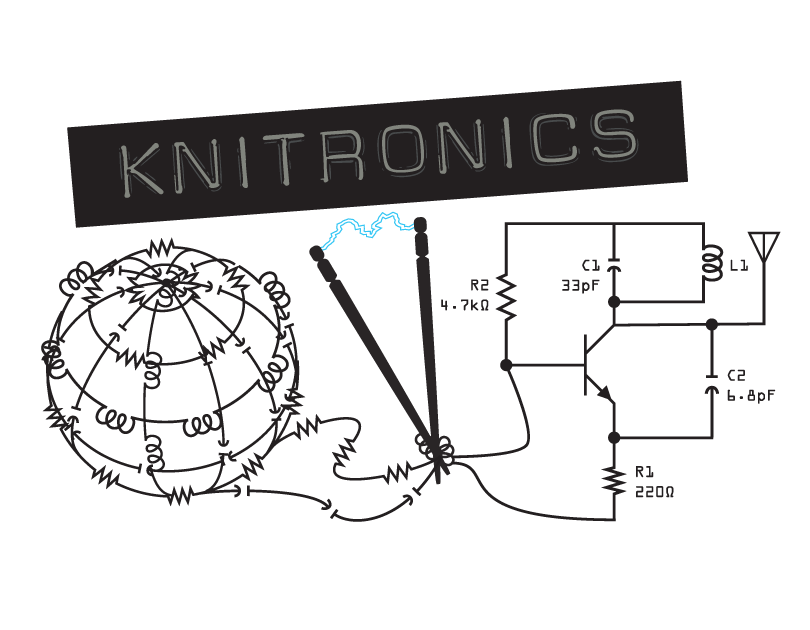This blog focuses specifically on the installation of PetaLinux. As far as system requirements/prerequisites go, I covered all of that in my last blog post about installing Vivado /w SDK 2018.2 so go check it out and come back here if you haven’t done that already. You’ll also want to have the PetaLinux Tools Documentation UG1144 handy.
Go grab the PetaLinux installer from Xilinx’s downloads page and create your install directory.
mkdir -p /opt/Xilinx/PetaLinux
Now you can put your install directory wherever you prefer, I personally like keeping everything for the Xilinx toolset in the same directory.
Now UG1144 is explicit in saying that you cannot install tool as the root user, but as relative Linux noob I interpreted that as only the destination folder you point the installer to needed these permissions, but the folder the PetaLinux installer tool is currently in must also have the 755 permissions, so I got a whole bunch of this in the petalinux installation log:
"ERROR: Exiting Installer: Cannot install as root user !"
I opted to just move the installer tool to the destination folder I chose to install PetaLinux in and ran it.
./petalinux-v2018.2-final-installer.run
I got a warning when I ran the tool that my destination folder was not empty and the installer asked if I still wanted to proceed. I went ahead and said yes, I had no issues with this. Now you’re ready to sit back and let the installer do its job.
Once the installation is complete, you’ll want to disable webtalk. 1 - because it’s annoying, & 2 - it’s a quick little test to verify your install.
Source the settings file for PetaLinux:
source ./opt/Xilinx/PetaLinux/settings.sh
Then run the following command:
petalinux-util --webtalk off
Keep UG1144 handy, it has a whole section on troubleshooting common PetaLinux installation problems if you need them. Definitely dig through the installation log as well, it gives great details if you need it.
Now you’re ready to start developing!